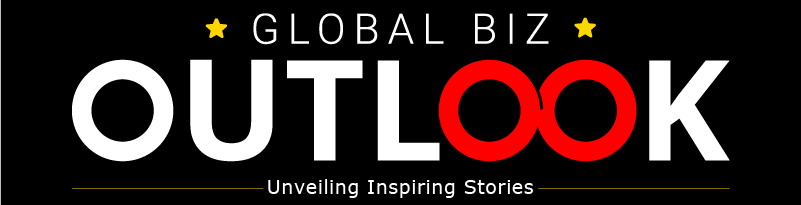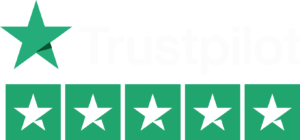Find out how to use these devices to their full potential in 2023.
The watches and trackers made by Fitbit are capable of much more than merely telling the time and counting your steps. It’s time to learn how to make the most of your Fitbit, whether you just got one for the holidays or bought one to help you accomplish your wellness goals for 2023.
A readiness score, sleep profiles that offer a more detailed study of your patterns, and the ability to assess stress levels on the Fitbit Sense, Sense 2, and Charge 5 are just a few of the latest improvements and features that the Google-owned digital fitness business has crammed into its wearables. The addition of Google Maps and Google Wallet to Fitbit devices should increase their usefulness for daily tasks.
A variety of trackers and smartwatches are offered by Fitbit. The newest of the group, the $350 Google Pixel Watch, is the first Fitbit wristwatch to give access to Google Play Store apps and the choice of LTE connectivity. The $300 Sense 2 smartwatch and the Pixel Watch are near the top of the price range, while the $100 Inspire 3 is one of the more affordable options.
Some of these suggestions might not apply to every model of the device because software and functionality vary. According on whether you’re using an iPhone or an Android device, the methods below can also change.
The time can be seen even if the screen isn’t on
Although Fitbit devices are intended for tracking exercise and fitness, they also function as watches. Enabling the always-on mode will make it simpler to quickly observe the time without having to raise your wrist or tap the screen. As the name suggests, this enables the display to display the time even when it is asleep. Just keep in mind that you will have to give up a little battery life to receive this benefit.
Depending on which Fitbit you own, you’ll need to follow different instructions to enable this feature.
- Swipe down from the clock face on the Charge 5 or Luxe, tap Settings, select Display Settings, and then pick Always-on display.
- The always-on display icon, which resembles a clock, may be tapped on the Sense and Versa 3 by swiping right from the clock face.
- To view your alerts on the Versa 2, slide down from the top of the screen. After that, swipe down once again to open the control center. Press the always-on display symbol while tapping the quick settings icon.
- Swipe down from the top of the screen on the Fitbit Sense 2 or Versa 4 and tap the always-on display symbol to access the fast settings menu.
Make a new exercise goal for the day
Everyone has various goals, so you might want to think about modifying Fitbit’s default target. This is the primary metric that Fitbit highlights each day when it is completed. Steps, miles, calories burnt, floors climbed, and active zone minutes are all options. Open the Fitbit app on your phone and press your profile photo to select the daily goal you want to achieve. Then, use your Fitbit gadget to tap Main Goal and scroll down. You can then choose your favorite aim from there.
Your workout stats should appear first based on your preferences
You can alter your daily objective as well as the workout statistics you want to focus on the most. For instance, some people might place more importance on calorie burn than on heart rate. On the Fitbit Sense, Versa, and Ionic series, you may decide which stats you wish to see when working out for this reason.
Start by selecting the workout you want to modify in the Exercise app on your watch. If you have an Ionic, Versa, Versa Lite Edition, or Versa 2 smartphone, press the gear icon in the top left corner of the screen and choose the Customize stats option from there. Next, decide which statistics you wish to display in the top, middle, and bottom positions on your device.
Owners of the Fitbit Sense, Sense 2, Versa 3, and Versa 4 should follow slightly different instructions. To access the device’s exercise settings, choose the routine you want to modify in the Exercise app, then slide up from the bottom of the screen. You can choose the top, middle, or bottom options under the “Show stats” section to change the stats that appear in each position.
By holding your Fitbit close to your Android phone, you may pair it.
Google and Fitbit want to make configuring your new gadget as simple as possible. Google’s Fast Pair function, which borrows a page from Apple’s playbook, expedites pairing by linking your new Fitbit to your Android phone when the two gadgets are close to one another. To get started, all you have to do is switch on your Fitbit gadget and confirm that Bluetooth is turned on on your phone. After that, you should see a prompt to download the Fitbit app. Models like the Luxe, Charge 5 and Inspire 2 are compatible.
Customize your exercise options unique.
No matter what kind of exercise we do—running, spinning, yoga, or even just walking—we all have our favorites. Fortunately, Fitbit allows you to personalize the selection of workouts accessible on some devices. Simply launch the Fitbit app, tap on your profile photo, then choose your device. Then, to change your Fitbit workout selections, choose Exercise Shortcuts. You can add a new activity type by using the Add Exercise Shortcut button, delete a workout by swiping left on it or rearrange your workouts by selecting the Edit option. Just keep in mind that the Fitbit Sense and Versa 3 don’t have a shortcuts list, but Fitbit claims that the Sense, Versa, and Ionic series watches’ fitness apps offer access to all workout modes.
Simply squeeze the Fitbit Sense once to begin an exercise
The fitness app on Fitbit Sense is simple to use, but there are instances when you might want to begin a workout right away. You may accomplish that by altering the wake button on the Fitbit Sense.
Your watch will display many various apps and functionalities when you press and hold the side button, any of which may be used by long-pressing the same button. The weather, Spotify, the alarms app, and your preferred voice assistant are all options. When you long hold the side button, scroll down until you see Exercise and choose the workout option you want to start. You can also decide to have the exercise app open when the side button is long-pressed if you don’t want to select a specific activity.
The Fitbit Sense’s settings menu also lets you change the long press actions for the side button. Tap the Settings icon on the Sense’s app screen by sliding over to it. Select Press & Hold under Shortcuts after selecting Shortcuts. After that, click Exercise and select the activity you want to start when you long-press the wake button.
Use the Tile app to find your missing Fitbit Inspire 2
Smaller fitness trackers, like the Inspire 2, are more likely to be misplaced or lost. For this reason, Fitbit teamed up with Tile to incorporate the Inspire 2 with its Bluetooth location-tracking service. Before utilizing it, you must download the Tile app and ensure that the software on your fitness band is current. You will be able to ring your Inspire 2 if it’s within Bluetooth range or views its most recent location on a map once it’s configured and registered in the Tile app.
Find your phone using your Fitbit
We’ve all been there: maybe you forgot your phone in your jacket, or maybe it got wedged in the cushions of the couch. The Find My Phone app from Fitbit is helpful in this situation. When you simply open the app on your watch, your Fitbit will signal your phone to vibrate and ring until it is located. This function requires the Fitbit app to be open on your phone and is accessible on the Fitbit Sense, Versa 2, and Versa 3.
Ask Fitbit whether you should go to the gym or relax
It might be challenging to determine when it’s appropriate to push yourself or take a day off. With its November-released Daily Readiness Score feature, which is comparable to the Readiness Score on the Oura ring, Fitbit is attempting to assist. Fitbit assigns you a score that determines whether you should exercise or put more emphasis on recuperation based on things like your recent sleeping patterns, heart-rate variability, and activity.
It is only accessible to Premium customers and needs to be turned on in the Fitbit app. It works with the Fitbit Sense, Versa 3, Versa 2, Charge 5, Luxe, and Inspire 2. Additionally, you must wear your device continuously for four days, including the nights.
To improve the accuracy of your step counting, shorten your stride
Following GPS run tracking, Fitbit determines your stride length automatically. However, you can also manually enter your stride length into the program after measuring it. Fitbit advises doing this by keeping track of your steps when you run or stroll in an area where you can see the distance, like a track. Fitbit recommends that you measure your stride after taking at least 20 steps. Then, multiply the number of steps by the distance walked in yards or meters.
Open the Fitbit app and tap on your profile image in the top right corner once you’ve measured your stride length. Select Activity & Wellness from the Settings menu then hit Exercise. Enter your measurements after tapping Stride Length.
In a workout, pay attention to your exercise statistics
Fitness trackers make it simpler to monitor activity statistics quickly, but looking down at your wrist while working out isn’t always practical or comfortable. Because of this, the Fitbit app can speak aloud some stats including distance traveled, time, average pace, split pace, and calories burned. You may select which of these statistics you want to hear during your workout and alter the frequency of distance- or time-based alerts.
Open the Fitbit iPhone app, tap your profile image, and then navigate to Settings > Activity & Wellness. The Play During Exercise option may be found underneath the list of automatically identified exercises when you select Exercise and scroll down. Tap the exercise tile in the Today stream of the Android app, then tap the stopwatch button in the top right corner. After that, turn on the switch next to To enable or disable this option, use verbal cues.
Delete those motion-based alerts
Especially while working from home, we could all use a reminder to get up and walk about for a while. However, not everyone may benefit from these gentle prods, and some people may find them irritating. Open the Fitbit app on your phone and tap your photo in the top left corner to enable or disable move reminders. Scroll down to the Reminders to Move section after selecting your Fitbit device from the list. Reminders can be fully enabled or disabled from here, as well as scheduled at specific times or days of the week.