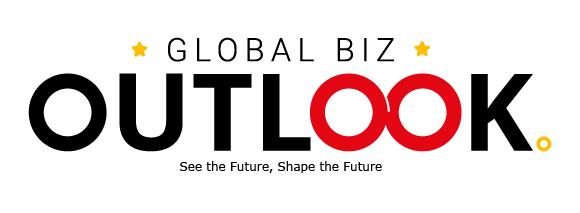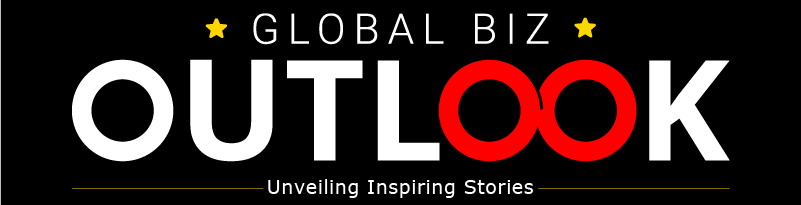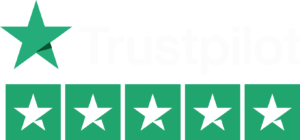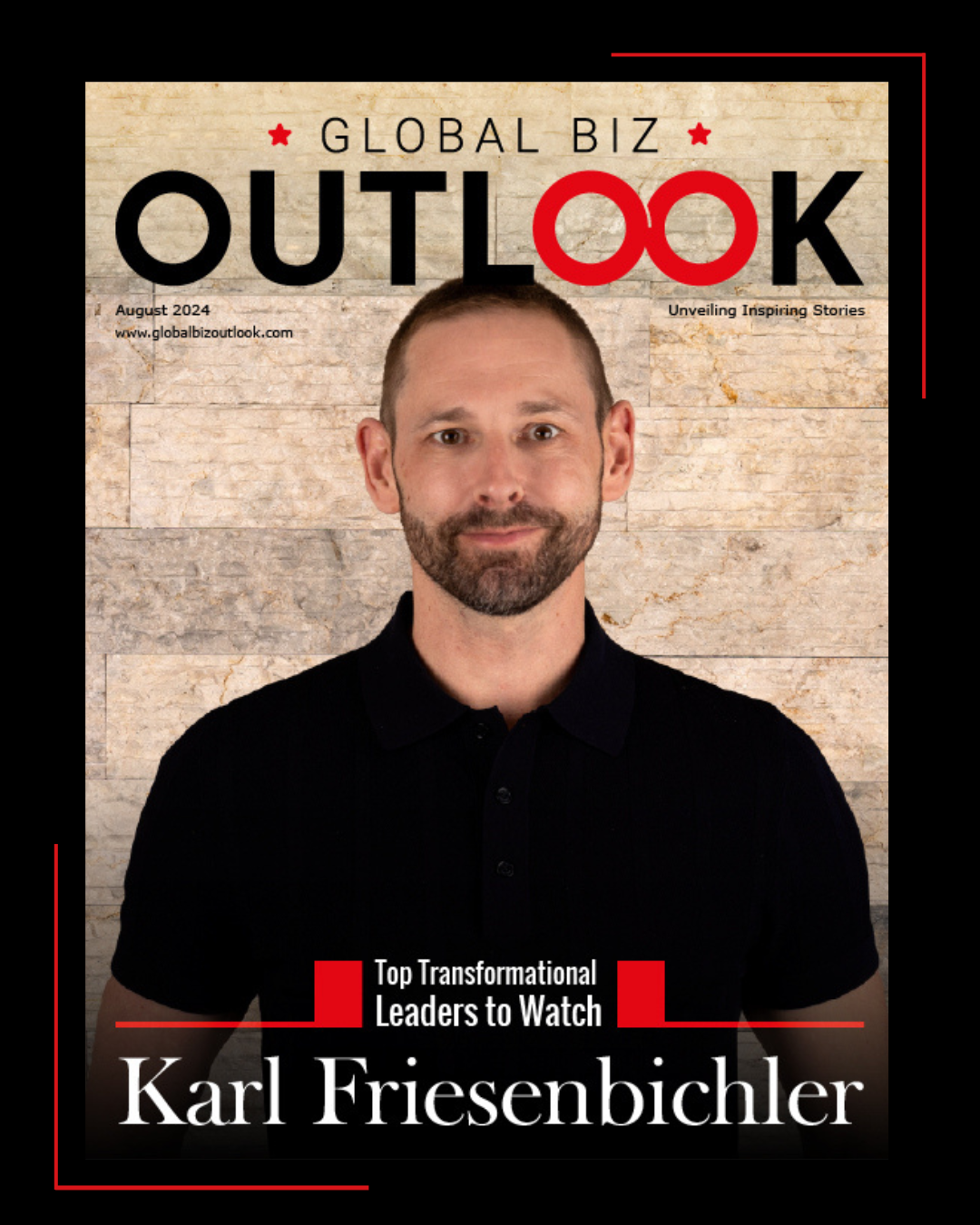Figma provides collaboration capabilities, prototype features, plugins, and component libraries. It is targeted at professional designers.
If you follow business news, you may have heard that Adobe and several countries are engaged in a “tug of war” over Figma. Adobe’s primary rival, Figma, has emerged recently, and the design behemoth wants to buy it to include it in its own suite of services.
Due to market concerns, the US, UK, and EU have previously vetoed the proposed transaction. Figma, however, is more than just a bystander in Adobe’s crosshairs; it is a popular tool in and of itself, adored by many professional designers. Learning more about Figma to improve your UX and UI skills would be best.
Figma is also likened to Canva, another design tool we have previously reported. In contrast to Canva, Figma is targeted mainly towards professional designers, yet both platforms are suitable for independent projects and distant cooperation.
The feature set of Figma includes a component library that enables you to reuse the design elements you have produced, making it excellent for consistency and practicality.
Additionally, it interfaces with tools like Slack and Trello and has a variety of plugins. It enables the import of design files from Adobe and others in different formats, including PNG, JPG, and PDF, so that you may use it with other design platforms.
Figma has multiple pricing categories based on whether you’re a business or a casual user. With unlimited personal files, collaborators, plugins, templates, and access to a mobile app, its free plan is relatively generous. Students and educators can use its professional paid program for free; otherwise, it costs €12 per month. You can access Figma’s Dev Mode through its premium plans, which are still in beta. For designers transitioning to the development phase, the Dev Mode tool is intended to simplify things.
If you want to become more comfortable with Figma, you can go in several directions. You can experiment with the platform independently and learn by doing as you go. Or, you may view some online instructional films that walk you through the device’s functions and valuable tips. Alternatively, you might enroll in a more in-depth online course on the subject through a website like Udemy or Coursera, both of which provide learning resources on Figma.
A complete library of often updated Figma courses is available on Udemy, while this Coursera course on “Getting Started with Fima” provides a reasonably thorough introduction to the software.
This Figma Handbook resource offers 99 different subjects, each covered in a video tutorial that is only a few minutes long if you prefer to study by video and in short bursts. There are almost four hours of video in total.
One of your first stops should be Figma’s own website, which offers a sizable section on resources at the bottom of the homepage. It includes links to resources such as support, new features, releases, and best practices.